There are a lot of mail clients that supports MBOX mail file format for storing their mailbox data. Some most popular MBOX supporting clients are Thunderbird, Entourage, Spicebird, Pocomail, AppleMail, Eudora, Mulberry and SeaMonkey.
In this article, I want to highlight some of the Eudora mail clients, its mailbox structure and ways to migrate Eudora MBOX files into Outlook.
The mailbox structure in Eudora is similar to Unix MBOX format. In Eudora mbox file, the first line of each email message begins with a ‘From’ field (without colon) and sender’s email contains the string ‘???@???'
Eudora (for Windows and Mac) maintains a separate file “.toc”. It’s a binary file that stores the Information such as:
- Whether or not a message has been read?
A read message is indicated by an R in the Status header.
- A message has been downloaded or not?
A downloaded message is indicated by an O in the Status header.
- What is the priority level of a message?
A message priority is set between 1 to 5 where 1 is used for the highest priority and 5 for the lowest one.
- What is the status of a message? i.e. Answered, Re-directed, or Forwarded.
Answered: In-Reply-To header is used in corresponding to the Message-ID header of the other to indicate that one message is a response to another.
How does Eudora handle attachments?
Eudora uses a user-configurable directory to save the attachments, before saving them it first extracts them and then converts and put a line Attachment converted: filepath in the message body.
Eudora uses a user-configurable directory to save the attachments, before saving them it first extracts them and then converts and put a line Attachment converted: filepath in the message body.
Directory structure
The Eudora Mac mail directory structure is just like the file system structure. The Eudora Mac mail (Windows versions) uses suffixes to distinguish the mailbox files and mailbox folder. '.fol' suffix is used for mailbox folders and ‘.mbx’suffix is used for mailbox files. The Windows 3.x versions of Eudora uses an 8-character DOS file names for naming the folders. Each directory that contains mailboxes has a 'dscmap.pce' that keeps record of all this folder hierarchy.
How to move and back up files in Eudora (Win)?
The Eudora files contains: Mailboxes, Spelling Dictionary files, Folders, Address Books, Recipient List, Signatures, Filters, Junk Training file, Settings, Stationery, Embedded, Attachments etc. If you want to move the Eudora data files from one computer or to another directory.
- Before moving or copying any Eudora files is it required that you completely Exit Eudora
- If you are copying the backup from a mass storage device then
- Copy the entire Eudora Data directory (where your eudora.ini file is located) from the source machine onto the destination machine (or storage device).
- For Eudora 6.2 or newer:
- Go to Help> About Eudora menu to know the location of Eudora data directory
- For versions older than 6.2:
- You can search the directory using Windows Search.
- For Eudora (Windows 2000/XP)
- The default program location is under Program Files and the data files are kept within "User's Application Data folder"
- The location for “User's Application Data folder": "C:\Documents and Settings\<username>\Application Data\Qualcomm\Eudora".
- Paste the directory from the source machine (or storage device) to the destination machine and maintain the same directory path.
For Windows 2000 & XP Users:
The default program location is under program files, and the data files are kept within "User's Application Data folder".
The default program location is under program files, and the data files are kept within "User's Application Data folder".
The location for “User's Application Data folder": "C:\Documents and Settings\<username>\Application Data\Qualcomm\Eudora",
Note: here "username" is the User's login name.
Copy the Eudora files from old Eudora directory to new one.
How to import MBOX files into Outlook?
MBOX files cannot be imported directly in to Outlook or Outlook Express.
For that you require an intermediary such as Eudora.
1.Firstly, install the Eudora (for Windows).
2.Rename your mbox file by appending extension ".mbx” extension ex: rename "InboxMBOX" as "InboxMBOX.mbx".
3.Go to "Application Data," >Tools menu>"Folder Options," >"View," and select "Show hidden files and folders."
Now move the renamed file to the directory location: C:\Documents and Settings\<user>\Application Data\Qualcomm\Eudora
4.Open Eudora application and double-click the mbox file name this will accomplish creation mailbox creation task. After that quit Eudora.
5.Open Outlook Express, then, go to File -> Import -> Messages...
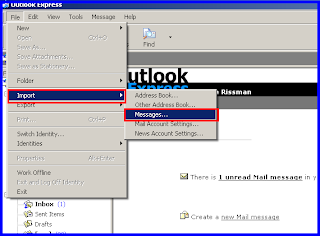
6.From the Select a program option, choose “Eudora Pro or Light (through v3.0)", and then, click Next.
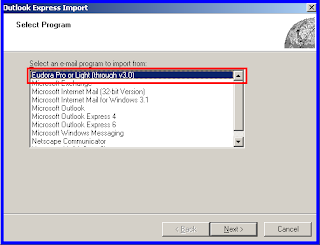
7.Browse the directory where you have moved the mbox file, click OK.
8.Click Next, then Next and then Finish.
9.This will import the mailbox data into Outlook Express. You can view the imported mailbox in the "Local Folders" section of Outlook Express.
The above steps will successfully import the data in Outlook Express.
How to Import data from Outlook Express to Outlook?
Importing data from Outlook Express to Outlook XP/2003/2007
Once you have imported the MBOX file into outlook express, after that you can import it from outlook express to outlook. Follow the given steps to import the mbox from Outlook Express to Microsoft Outlook:
1.Open Outlook application ( XP/2003/2007)
2.Go to File -> Import and Export.
6.The above steps will import the MBOX file mailbox data under "Outlook Today - [Personal Folders]."
Outlook 2010
After importing the file into Outlook Express with the procedure described above, you can import it to Outlook. Follow the given steps to import the mbox from Outlook Express to Microsoft Outlook 2010.
1.Open Outlook application
2.Go to File tab
3.Click Open. After that Click Import
4.Select the option "Import Internet Mail and Addresses," and click Next.
5.Choose "Outlook Express 4.x, 5.x, 6.x or Windows Mail" from the given options.
6.Select the check box “Import Mail” and click Next.
7.The above steps will import the mbox mailbox data under "Outlook Today - [Personal Folders]."
As there is no direct method to import the MBOX files to Outlook. Thus, with the help of above described procedure you first need to import the mbox files to Outlook Express, after that the mailbox data can be imported from Outlook express to Outlook.
You need to use Outlook Express as an intermediary, if you want to import mbox file to Outlook and the procedure also takes your lots of effort and time. In order to save your time and effort you will require some software that can make the Eudora to MBOX migration process easier. You can find MBOX to PST converter software that can efficiently convert the MBOX mailbox data to PST file format which can be easily imported and accessed into Outlook.




this did not work, but what did work for me was to open Outlook Express, import Eudora files, folders and address book into Outlook Express, Then use the Outlook Express Export File to import into Outlook 2010
ReplyDelete