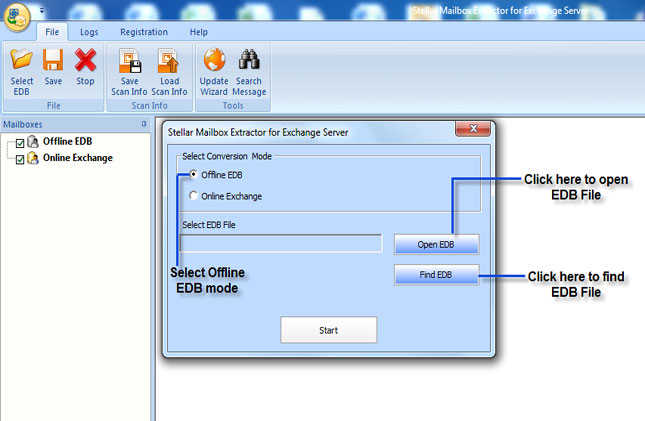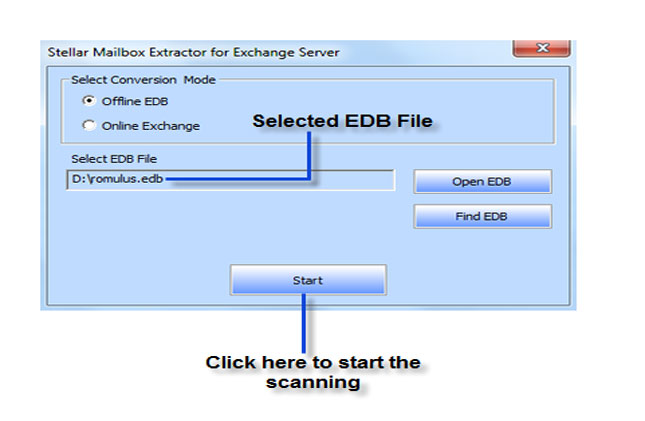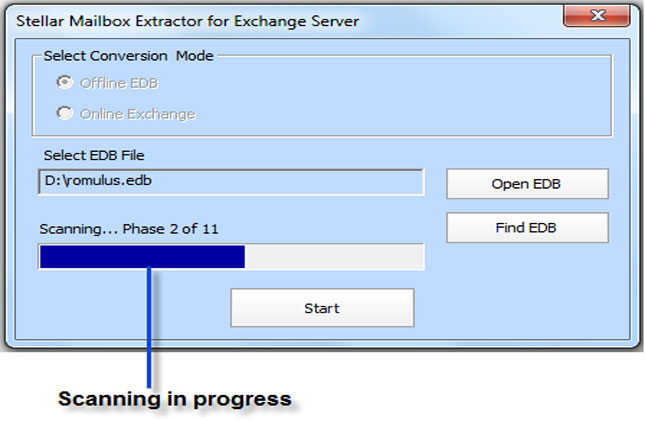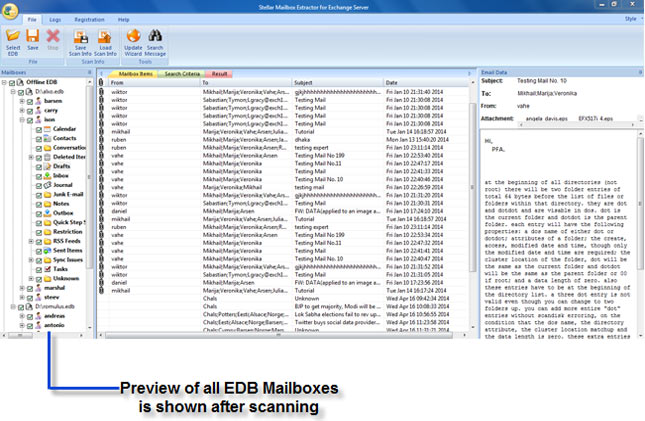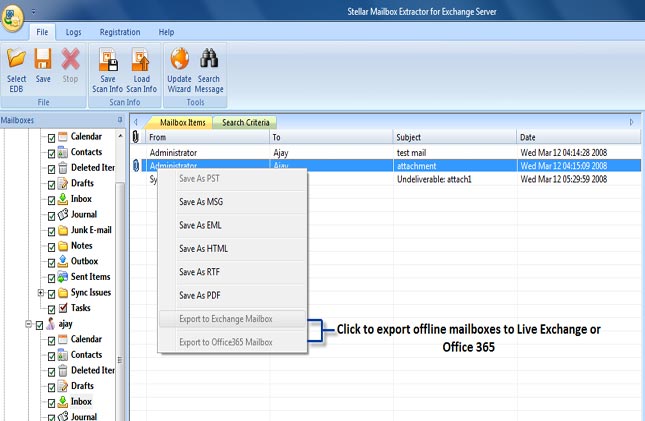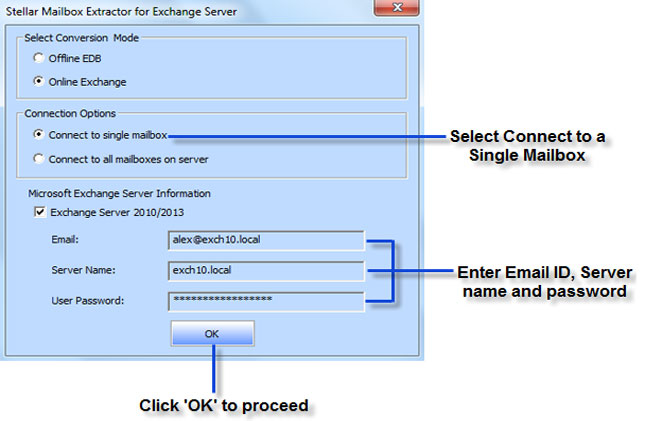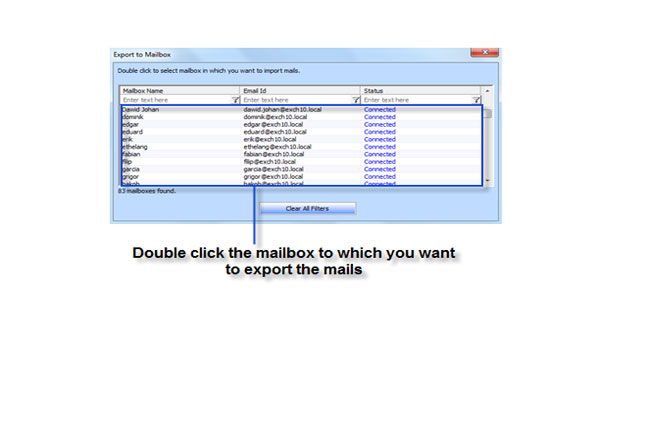Time is running out at a good pace for corporations using MS Exchange 2003, but Microsoft has not provided a simple path until now for those who want to get rid of the legacy Exchange Server. Taking 2-3 months to move away from the decade old mail server could create many complications for the corporations, given all of the stages involved in Exchange migration.
Organizations running Exchange Server 2003 face a distinct difficulty - they cannot perform an in-place upgrading to Exchange 2013. To migrate directly, one needs to execute double hop migration method (Exchange 2003 àExchange 2010 à Exchange 2013), or by exporting-importing using powershell scripts, which is quite troublesome and time consuming. So, the main question arises is “what should be done to effortlessly export mailbox data, directly from Exchange 2003 to Exchange 2013 in quick time?” As Microsoft doesn't look like planning any transformations in the field of co-existence of these two exchange versions in the coming years, this is the only constraint you would not be able to overcome at present.
However, you can get rid of the above stated problems by using a third party migration tool, like Stellar Mailbox Extractor for Exchange Server. This migration option will allow:
- Migrate Exchange 2003 to Exchange 2013 directly without the requirement to pre-install Exchange 2010 first. In short, avoiding double-hop migration.
- Export the whole mailbox data between forests using an easy-to-use user’s interface
- Forget about the legacyExchangeDN problem, setting the proxy addresses and importing the PST files.
Eliminating the aforementioned restrictions will aid you to cut
down on resources, lead to a shorter total migration time and cut the possibility
of server downtime.
You can download Stellar Mailbox Extractor for Exchange
Server from here.
Follow the steps given below to perform the Exchange Migration
1. Download and install the software. Once installed, run the software
5. Right Click on the tree item which you want to migrate and select “Export to Exchange Mailbox”.
6. Now you will see a Connect to Exchange Server Mailbox dialog box. Select Connection Options (either Connect to single mailbox or Connect to all mailboxes on server) and then enter Exchange Server 2013 details and Click OK to proceed.
8. Click OK and you will be done.