Emails are the best way of communication and data dissipation for personal/home users as well as for business domain users. Due to emerging needs and variant user requirements various Emails clients are emerging into the market. Outlook and Lotus Notes are one of such popular Email clients.
Why do users migrate from one email platform to another? There can be various reasons for email migration such as: job change, location change, platform change, technology charges, business needs, cost factors, organizational factors or the user’s personal preferences.
Why do Users Switch From Notes to Outlook?
Some organizations prefer to use Outlook instead of Lotus Notes. Lotus Notes provides better security features than Outlook, but the user friendly and easy to use features of Outlook makes it more preferable for some users.
So, if I consider from the user’s point of view, why they make switch from Lotus Notes to Outlook. Then following major factors comes ahead:
- Easy to use components of Outlook: Even if you are new to outlook, it provides easy to use components that make it easier for the new user to learn and thus reduces the learning curve duration, training cost and efforts.
- Lotus Notes is designed keeping in mind the needs of corporate users, so it’s best suited for their needs. If I consider the home users then it’s tough to use and costs more. So, Outlook is a better choice for home users.
- Lotus Notes requires more installation and maintenance costs as compared to Outlook. So, the cost effectiveness of Outlook makes some users to switch from Notes to Outlook.
Want to make switch from Lotus Domino to Outlook? It may be possible that a user requires making switch from Lotus Notes to Outlook due to business needs or due to personal preferences. In such situation it is necessary for the user to import Lotus Domino to Outlook, so that he can access his previous mail conversations and other mailbox data.
How to Make Switch From Notes to Outlook?
If you are Outlook 2003/2002 user then you can make your Outlook work with Lotus Domino with the help of Microsoft’s Outlook 2003/2002 Add-in: Notes Connector.
IBM provides DAMO (Domino Access for Microsoft Outlook) for integrating Lotus Notes to Outlook. You cannot download it if you aren’t admin as IBM doesn’t provide it as a standalone downloadable product. First get DAMO from your server administrator, then install a copy of the Lotus Domino server.
Follow the given steps for installing Lotus Domino Access for Microsoft Outlook (DAMO) 8.0.2:
- Operating system: Windows XP or Windows Vista.
- Outlook XP with SP3, Outlook 2003 with SP2, or Outlook 2007 with SP1.
- Open Internet Explorer, Go to Tools > Internet Options > Programs and set Outlook as your default Email client.
- Domino server 7.0.1 or higher
- You must have a local copy of Your Notes ID file or stored in your Person document. Also you must know the hierarchical name of your Domino mail server
After ensuring that you have correct system specifications, proceed with the given steps:
1. Run the setup program. The welcome screen will open. Click next to proceed.
2. Click Next after selecting the checkbox ‘accept the terms of the license agreement’
3. Enter your name and organization name in the specified fields.
4. Click Next it will install the software in the default install directory. If you want to change this then click change and enter your desired directory and then click Next.
5. From the ‘Custom Setup’ window, you can select your desired features to be installed.
6. Choose ‘Lotus Domino Access for Microsoft Outlook’ under the option ’Select the program features you want installed ’ and Click Next.
7. Click Install. The installation progress will be shown by a progress bar.
8. In the final step of installation, you need to setup the DAMO.
To Do So Follow The Given Steps:
1. On the Setup welcome window, fill the Domino server Network information: your name & your Domino server's hierarchical name. Click Next.
2. You need to enter the server's IP address, if setup couldn't locate the server by name.
3. You need to specify the location of your ID file, if you haven’t attached it to your Person document on Domino server. After that you need to enter the password and click OK. After that Initial Setup window will be opened.
4. Click Yes in the prompt window to create a cross certificate
5. Click finish.6. After completion of Setup, exit Outlook application.
8. You will now receive a welcome email form the System Administrator with subject line: "Welcome to IBM Lotus Domino Access for Microsoft Outlook!"
If you aren't prompted to select Domino MAPI profile then, you need to recreate a Domino MAPI profile.
To Do So Follow The Given Steps:
1. Go to Control Panel > Mail> E-mail Accounts.
3. Re- Run the DAMO setup.
4. Choose the option ‘Modify’ as shown below:
The above steps will recreate your Domino MAPI profile.
Note: If the MAPI Domino profile creation process fails then, the Domino Preferences tab will be missing from the Options under Microsoft Outlook Tools.
After installing the software, go to environmental variables and set the path variable to location: %ProgramFiles%\DominoForOutlook
You can face several issues such as Missing emails .You can get only maximum 200 M of emails from the last days, thus some emails will be missing. To increase the limit Go to Outlook tools -> options -> Domino Preferences > replication section. And from there change the number of days to 365 and the maximum limit to 1600 M. Restart Outlook and let it replicate all the messages, Once it is done go back and set these fields to previous values. You can also have to face the issue that the Messages that get open in Notes, are not opening in Outlook.
If you are looking to make a switch from Lotus Notes to Outlook then, you require integrating your Notes with Outlook by using DAMO. The other alternate option is that you get your Lotus Notes NSF file converted to Outlook Supportable format (PST). To do so, you will require an efficient NSF to PST conversion software. The NSF to PST converter let you export all your NSF mailbox data such as: emails, attachments and contacts etc. to PST file. Later on, you can import the exported PST file into Outlook, access the data within it and work with it.






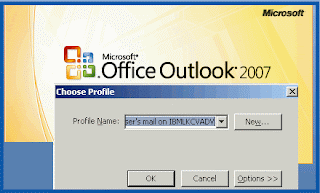



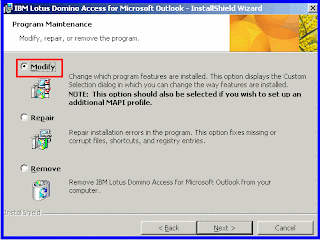

0 comments:
Post a Comment